-
Posts
145 -
Joined
-
Last visited
Reputation Activity
-
 Cabana reacted to Honvik in Abandoned Constructs/Territories
Cabana reacted to Honvik in Abandoned Constructs/Territories
If you have 5B in your wallet you are going to be many peoples new 'friend'
-
 Cabana reacted to kulkija in INSIDE NOVAQUARK: DEMETER EDITION - Discussion Thread
Cabana reacted to kulkija in INSIDE NOVAQUARK: DEMETER EDITION - Discussion Thread
Until right now I had impression that I own my land (tiles)
I've bought my land from a monopoly which owns all land in DU:s universe.
What happens at next patch is Nationalization.
https://en.wikipedia.org/wiki/Nationalization
Land which I own and had paid big quanta will be robbed from me.
-
 Cabana reacted to kulkija in INSIDE NOVAQUARK: DEMETER EDITION - Discussion Thread
Cabana reacted to kulkija in INSIDE NOVAQUARK: DEMETER EDITION - Discussion Thread
Taxes for tiles is really bad idea.
To pay taxes is newer fun in real life.
It do not became fun if it is added to video game.
To play video game should be entertainment and create good feelings. Paying taxes does not.
This proposal of taxes also moves away from player driven economy.
If I have a tile, it should be me who is collecting taxes, not some super power winch owns all planets and property on them (aphelia)
This can be the last hit, and even worse than r0.23 was.
I'm seriously concerning about leaving this game for good.
*******
Edit:
To say this Territory ownership fee is a tax is wrong by definition.
Taxes are paid when there is income.
This proposal is rent.
It forces me to collect quanta for no reason... no .. no not for me..
-
 Cabana reacted to Megabosslord in INSIDE NOVAQUARK: DEMETER EDITION - Discussion Thread
Cabana reacted to Megabosslord in INSIDE NOVAQUARK: DEMETER EDITION - Discussion Thread
Not sure if anyone has asked this, but can you pay territory tax in advance? Say, I'm going away on holidays and want to pay tax up front so things keep running. Will that be possible?
-
 Cabana got a reaction from Okivash in INSIDE NOVAQUARK: DEMETER EDITION - Discussion Thread
Cabana got a reaction from Okivash in INSIDE NOVAQUARK: DEMETER EDITION - Discussion Thread
Hello !
Glad to find the game is growing - getting better ...
@NQ - I have done a lot of scans resulting in a lot of meganodes and supers from T5 to T1 now (and many others mined out before) . Can we please have an aproxx. time on when the demeter is going online on the real server . How mush time we have ? 1 week ? 1 month or more? This will help me a lot make the decisions please ... Any estimation will be welcome ... Thank you in advance !
-
 Cabana reacted to NQ-Deckard in VOXEL COMPLEXITY AND THE VERTEX PRECISION TOOL
Cabana reacted to NQ-Deckard in VOXEL COMPLEXITY AND THE VERTEX PRECISION TOOL
Voxels make up almost everything you see in the world of Dual Universe. Currently, most creations are made using the basic tools we provide with standard shapes such as cubes, spheres, cylinders, wedges, and tetrahedrons.
More intricate designs can be achieved through the art of ‘voxelmancy’ where players customize the shapes of voxels using a variety of methods and techniques based on how voxels react to each other when placed. This very advanced technique allows voxelmancers to place each corner of a voxel exactly where they want it. To do that, they use what is called a ‘voxel reactor’.
Voxel reactors, as amazingly useful as they are, have three major drawbacks:
They are time consuming to use. They are not very intuitive for beginners. They are laid out in a checkered pattern in all three dimensions.
The last item on that list poses some technical problems.
VOXEL COMPLEXITY
When we are effectively applying a checkered pattern of voxels of different colors or even air, it creates a relatively large amount of small surfaces. This doesn’t really pose a problem for a single reactor, but can be a performance burden for some voxel libraries that consist of thousands of reactors.
With more and more detailed constructs of complex design being built, it’s become problematic for the ‘mesh service’ system that generates the shapes that you see when not in build mode. On a few rare occasions, highly-detailed constructs may not render at all or their honeycomb will disappear.
To prevent this from happening, we will gradually implement a limitation to the complexity that can be created in a single chunk of voxels. It will start with a simple complexity gauge in Demeter:
With the launch of Demeter, you will start by seeing a new feedback gauge while building which highlights the region you’re actively working on and will appear as a bar in the HUD that indicates the complexity level of that region as a percentage. In a future update (exact update number still to be discussed), we will introduce the eagerly-awaited vertex precision tool (Known to many of you as the fabled vertex editor) as a way to ensure that the limitation to voxel reactors doesn’t hinder players’ ability to create amazing constructs in the game. (More on that below.) In a subsequent future (and yet undefined) update, we will enforce the complexity value limit to be 100% for any new voxel operations. As such, old constructs and blueprints will not be altered by this but may become unalterable if they are above the limit in a region. Rest assured that if you have an existing construct that’s above the limitation, you will still be able to use it as is.
With all that out of the way, let’s get to the fun part!
THE VERTEX PRECISION TOOL
There is currently a bit of a gap between learning how to build using the basic tools and more advanced voxelmancy techniques, something we’ve wanted to address for a long time. The introduction of the vertex precision tool in a future update will allow you to take any vertex (a corner of a voxel) and move it to a new location on any of its three axes inside the vertex's moveable area at different resolutions. This will provide an intuitive way that fills that crucial gap between basic building and advanced voxelmancy to fine-tune your builds.
See the video below for a demonstration of how this works. Please keep in mind that the video only shows an early prototype, but we think it’s already promising enough to make you as excited as we are about the possibilities of this tool.
VENI, VIDI, VOXIED
I came, I saw, I voxeled
We hope that these voxelmancy changes, along with all of the great new Lua functions added in the Selene update, will inspire and encourage you to make even more amazing things than you already are.
Check out our Tutorials page for even more ideas and tips on using voxels to bring your creativity to life in Dual Universe.
As always, we’d love to hear your comments and answer your questions on the forum.
-
 Cabana reacted to Megabosslord in Where Are The Cities? - ( Static Blueprint Placement is Broken )
Cabana reacted to Megabosslord in Where Are The Cities? - ( Static Blueprint Placement is Broken )
Dude, I hope you're still playing - despite the fact the game's core players (those who love building stuff, amirite?) are feeling a bit side-lined in the last few patches. DU needs players like you, or the building engine/interactive environment is pretty pointless. What are you doing to stay challenged now? The whole tile management sitch is a pain in the tuckus. See also ex-players keeping their tiles, forever even if they never play again:
-
 Cabana got a reaction from Megabosslord in Where Are The Cities? - ( Static Blueprint Placement is Broken )
Cabana got a reaction from Megabosslord in Where Are The Cities? - ( Static Blueprint Placement is Broken )
Hey nice post !
I totally agree with your point of view on building stuff.
I was a builder who had claimed an 120 tile area on Alioth to build a city of my dreams...(before they announced the upcoming org changes)
cost for claiming it all was aprox. 70 million. ?
I Abandoned that as soon as i heard the upcoming org changes (1 Account = 275 org cores)
Before that it was 1375 cores per account. I suppose you dont consider a city with one,two or three tiles , i mean it has to be big.
One thing is that they trying to do is to reduce lag and bring the game to realistic loading times. Thats for the upcoming org changes . If they come . I mean it is still into consideration but the "wipe" has already been done... Second of all is the missing tools you mentioned making the building of a city a nightmare. Third and mosty basic of all is that the game is most likely turning into pvp and we just saw what are they focus in at the last patch . The reduced building is the increased pvp capacity the game has to offer. (+market clean up)
Also take into consideration the flat tool use. I had to flatten an area of about 120 tiles and the height was different about +100 and -100 which resulted flattening 5-10 meters height of 1/3 of a tile in a day which makes it impossible if you really want to terraform the terrain of a large city. Yeah i have to agree 1 person is impossible but it is still a lot of work to be done in flattening.
Also take in mind that they may deliberately delay that building fundamentals because XL cores may appear in the horizon . This would be a game changer indeed. This is still beta and the game is under development.
I prefer to have a gameplay in pvp and trading and farming and industry rather having spend a lot of time in building (which i like ) because we currently really dont know where they are heading to. And if you are planning to build big and also use a master plan (Blueprints -Alignement of constructs - Number of cores and most important ore and voxels and elements ) you have to know that beforehand otherwise it is building in blind ...+And you may loose your stuff if they change the org core count in a week or so ^^
I will leave a like for your post and hope they fix that also as this will make the game even bigger and therefore more good for me .But not in the sacrifice of the other game itself (pvp,trading,industry,mining) which is the real big question if the game can handle all that together . I hope it can fingers crossed ...
-
 Cabana reacted to Musclethorpe in Up to date DAILY player count
Cabana reacted to Musclethorpe in Up to date DAILY player count
Do you know how games get more players? They have good gameplay, not just promises of it.
-
 Cabana reacted to Zarcata in Up to date DAILY player count
Cabana reacted to Zarcata in Up to date DAILY player count
How do we get them into the game without kidnapping them?
-

-
 Cabana reacted to Megabosslord in Where Are The Cities? - ( Static Blueprint Placement is Broken )
Cabana reacted to Megabosslord in Where Are The Cities? - ( Static Blueprint Placement is Broken )
Since day 1, NQ has talked about cities as a feature of DU:
- during the Kickstarter in JC's '10 Minutes of Dual Universe Gameplay',
- in the 2018 pre-alpha 'Dual Universe Community-Made Outposts', and
- just a year ago, at the 25 second mark in the 'Building Fundamentals Trailer'...
So why are there only a handful of 'cities' in DU?
As detailed in my YouTube video (link below) it is virtually impossible to align static core blueprints reliably, even when working hard to comply with the baked-in ray cast used to position blueprints. The lack of a snap to grid (as with placement of new cores) is just the beginning of the many problems.
Static blueprint placement issues also include:
1) 'Nudge' moves the BP by 2 voxels instead if 1,
2) There is no visualisation of the structure being placed. Combined with placement inverting the direction of the structure by default, it is extremely difficult to predict which direction the blueprint is facing when placed, even moreso when rotation is called for, and
3) The inability to 'undo' a bad placement is especially burdensome on large structures as they have to be torn down in dozens of separate cut selections and the blueprint is effectively lost.
For all these reasons, it is completely impractical to try to perform a number of tasks essential to large scale architecture, including:
- Relocating an existing multicore structure,
- Replicating a multicore structure,
- Developing multicore structures for sale,
- Selling any static blueprint with DRM (since bad placement consumes the blueprint).
Because it is impossible to transact blueprints in a way that allows customers to reliably place their purchase, there is no profit to be made in multicore architecture. And because there is no profit in multicore architecture, there are no multicore architects.
In essence, current gameplay mechanics actively inhibit the construction of cities.
There are three levels of fix for this essential gameplay element:
BASIC:
Add snap-to-grid for static core blueprint placement, identical to new core placement. (Even with this basic fix, determined players can workaround the remaining problems.)
INTERMEDIATE:
Add a direction arrow on the blueprint being placed so players can see which direction the BP is being placed. (Blueprint sellers can then provide instructions to customers on which face of the construct the arrow represents.)
ADVANCED:
Full function - add a silhouette of the projected blueprint, and add an undo function or teardown with the blueprint recovered.
To be fair, there are other problems as well - like the inability to use elevators to travel between cores, or more than half the width of a large core. But with the ability to design and build multicore structures, the largest hurdle would be resolved and the absence of any significant emergent architecture, aside from a small number of very determined players.
It is my wish that rather than wait for the available development cycle to properly fix static blueprint placement, the 'basic' option above be implemented ASAP.
*
-
 Cabana reacted to NQ-Deckard in Lua Screen Units API and Instructions (Updated: 19/07/2021)
Cabana reacted to NQ-Deckard in Lua Screen Units API and Instructions (Updated: 19/07/2021)
Sample Scripts (Control Unit Interaction)
These scripts show some simple examples of Control Units interacting with screen units.
Light Control (Screen to Programming Board) This example demonstrates clickable buttons on a screen unit, that set the screens output to a value, the programming board reads that value and then clears it and toggles lights based on that data. (See the top section for the programming board code)
--[[---------------------------------------------------------------------------- -- Add the following section to a programming boards System.Update() -- Link the screen unit and three lights to the programming board -- Name the slots in the programming board respectively: screen, light0, light1, light2 local handlers = {} handlers['Light 0'] = function() light0.toggle() end handlers['Light 1'] = function() light1.toggle() end handlers['Light 2'] = function() light2.toggle() end local output = screen.getScriptOutput() if #output > 0 then screen.clearScriptOutput() if handlers[output] then handlers[output]() end end --]]---------------------------------------------------------------------------- -- Screen render script below -------------------------------------------------------------------------------- font = loadFont('Play-Bold', 32) rx, ry = getResolution() cx, cy = getCursor() layer = createLayer() click = getCursorPressed() -------------------------------------------------------------------------------- if not Button then local mt = {} mt.__index = mt function Button (text, x, y) return setmetatable({ text = text, x = x, y = y, }, mt) end function mt:draw () local sx, sy = self:getSize() local x0 = self.x - sx/2 local y0 = self.y - sy/2 local x1 = x0 + sx local y1 = y0 + sy local r, g, b = 0.3, 0.7, 1.0 if cx >= x0 and cx <= x1 and cy >= y0 and cy <= y1 then r, g, b = 1.0, 0.0, 0.4 if click then setOutput(self.text) end end setNextShadow(layer, 64, r, g, b, 0.3) setNextFillColor(layer, 0.1, 0.1, 0.1, 1) setNextStrokeColor(layer, r, g, b, 1) setNextStrokeWidth(layer, 2) addBoxRounded(layer, self.x - sx/2, self.y - sy/2, sx, sy, 4) setNextFillColor(layer, 1, 1, 1, 1) setNextTextAlign(layer, AlignH_Center, AlignV_Middle) addText(layer, font, self.text, self.x, self.y) end function mt:getSize () local sx, sy = getTextBounds(font, self.text) return sx + 32, sy + 16 end function mt:setPos (x, y) self.x, self.y = x, y end end function drawFree (elems) for i, v in ipairs(elems) do v:draw() end end function drawListV (elems, x, y) for i, v in ipairs(elems) do local sx, sy = v:getSize() v:setPos(x, y) v:draw() y = y + sy + 4 end end function drawUsage () local font = loadFont('FiraMono', 16) setNextTextAlign(layer, AlignH_Center, AlignV_Top) addText(layer, font, "Activate board to enable buttons!", rx/2, ry - 32) end function drawCursor () if cx < 0 then return end addLine(layer, cx - 12, cy - 12, cx + 12, cy + 12) addLine(layer, cx + 12, cy - 12, cx - 12, cy + 12) end -------------------------------------------------------------------------------- local buttons = { Button('Light 0', 128, 90), Button('Light 1', 128, 290), Button('Light 2', 128, 490), } drawFree(buttons) drawUsage() drawCursor() requestAnimationFrame(5)
Light Control (Screen to Programming Board) This allows you to create and use toggle buttons for boolean values, the examples flip not only their own state, but also the horizontally neighbouring toggle.
--[[---------------------------------------------------------------------------- -- Add to programming board's unit.start() and connect it to this screen. local messages = { "Hi, I am a message!", "Yes hello this is Lua Screen.", "We love Pops the Hamster!", "WARNING: No warnings found.", "I am a screen unit.", "Are you enjoying this?", "Pending Screen Operations", "Lua Screen Units o/", "It is NOT NQ-Node\'s fault.", "Knock knock...", "Who's there?", "Ran out of Knock knock jokes.", "It is all NQ-Deckard\'s fault." } local message = messages[math.random(1, #messages)] local params = { message = message, testNumber = 1.337, testStr = 'hello I am a string', testTable = {x = 1, y = 0, k = {1, 2, 3, 4}}, } screen.setScriptInput(json.encode(params)) unit.exit() --]]---------------------------------------------------------------------------- -- Screen render script below -------------------------------------------------------------------------------- local json = require('dkjson') local params = json.decode(getInput()) or {} message = params.message or '[ no message ]' fontSize = params.fontSize or 64 color = params.color or {r=1.0,g=0,b=0.3} -------------------------------------------------------------------------------- local font = loadFont('Play-Bold', fontSize) local rx, ry = getResolution() local layer = createLayer() local cx, cy = getCursor() local sx, sy = getTextBounds(font, message) setDefaultStrokeColor(layer, Shape_Line, 1, 1, 1, 0.5) setNextShadow(layer, 64, color.r, color.g, color.b, 0.4) setNextFillColor(layer, color.r, color.g, color.b, 1.0) addBoxRounded(layer, (rx-sx-16)/2, (ry-sy-16)/2, sx+16, sy+16, 8) setNextFillColor(layer, 0, 0, 0, 1) setNextTextAlign(layer, AlignH_Center, AlignV_Middle) addText(layer, font, message, rx/2,ry/2) -------------------------------------------------------------------------------- local fontCache = {} function getFont (font, size) local k = font .. '_' .. tostring(size) if not fontCache[k] then fontCache[k] = loadFont(font, size) end return fontCache[k] end function drawUsage () local font = getFont('FiraMono', 16) setNextTextAlign(layer, AlignH_Center, AlignV_Top) addText(layer, font, "Activate for an exciting new message!", rx/2, ry - 32) end function drawCursor () if cx < 0 then return end if getCursorDown() then setDefaultShadow(layer, Shape_Line, 32, color.r, color.g, color.b, 0.5) end addLine(layer, cx - 12, cy - 12, cx + 12, cy + 12) addLine(layer, cx + 12, cy - 12, cx - 12, cy + 12) end function prettyStr (x) if type(x) == 'table' then local elems = {} for k, v in pairs(x) do table.insert(elems, string.format('%s = %s', prettyStr(k), prettyStr(v))) end return string.format('{%s}', table.concat(elems, ', ')) else return tostring(x) end end function drawParams () local font = getFont('RobotoMono', 11) setNextTextAlign(layer, AlignH_Left, AlignV_Bottom) addText(layer, font, "Script Parameters", 16, 16) local y = 32 for k, v in pairs(params) do setNextTextAlign(layer, AlignH_Left, AlignV_Bottom) addText(layer, font, k .. ' = ' .. prettyStr(v), 24, y) y = y + 12 end end -------------------------------------------------------------------------------- drawUsage() drawCursor() drawParams() requestAnimationFrame(1)
-
 Cabana reacted to NQ-Deckard in Lua Screen Units API and Instructions (Updated: 19/07/2021)
Cabana reacted to NQ-Deckard in Lua Screen Units API and Instructions (Updated: 19/07/2021)
Sample Scripts (Widget Objects)
These widget scripts show some examples of interactive UI elements created using the new Lua Screen Units.
Sliders This allows you to create and use sliders for number values, the example handles change the color properties of background square.
------------------------------------ -- Slider widget example -- Usage: -- Creates a slider style widget with a minimum and maximum value. -- -- Init: -- widget = Slider(x,y,width,length,minValue,maxValue,defaultValue,label) -- Return fractional value of the slider position: -- widget:getFraction() -- Force set the value of the slider: -- widget:setValue(value) -- Draw the slider: -- widget:draw(layer) -- Return the value of slider: -- widget.value ------------------------------------ if not Slider then -- Object definition: Lets start by creating a meta table with some properties local slider = {} slider.__index = slider function Slider(x, y, width, length, min, max, defaultValue, label) self = {} self.x = x or 0 self.y = y or 0 self.l = length or 100 self.w = width or 20 self.min = min or 0 self.max = max or 1 self.value = math.max(self.min, math.min(self.max, defaultValue)) or self.min self.label = label or "" self.doDrag = false return setmetatable(self, slider) end -- example helper method that returns the position of the slider between a value of 0 and 1 function slider:getFraction() return (self.value - self.min) / (self.max - self.min) end -- example set method that allows us to set the value of the slider function slider:setValue(val) self.value = math.max(self.min, math.min(self.max, val)) end -- example draw method that draws the slider on the screen using the given layer and stored properties function slider:draw(layer) -- Collect some cursor data local cx, cy = getCursor() local cPressed = getCursorPressed() local cReleased = getCursorReleased() -- Determine if the handle for this slider was just clicked or released if cPressed and cx >= self.x and cx <= (self.x + self.w) and cy >= self.y + self.l - (self:getFraction() * self.l) and cy <= self.y + (self.w / 5) + self.l - (self:getFraction() * self.l) + (2 * self.w / 5) then self.doDrag = true elseif cReleased == true or cx == -1 then self.doDrag = false end -- If we are currently dragging the handle we should update the position and value of the slider. if self.doDrag then local vy = 1 - ((cy - self.y - self.w / 5) / self.l) self.value = math.max(self.min, math.min(self.max, self.min + ((self.max - self.min) * vy))) end -- Finaly lets draw the entire slider on the screen -- Draw the background vertical bar (You could change the color below this line, or make a property for it) setNextFillColor(layer, 0.5, 0.5, 1, 1) addBoxRounded(layer, self.x + (self.w / 2.5), self.y + self.w / 5, self.w / 5, self.l, math.min(self.w / 10, self.l / 10)) -- Draw the handle (You could change the color below this line, or make a property for it) setNextFillColor(layer, 0.7, 0.7, 1, 1) addBoxRounded(layer, self.x, self.y + self.l - (self:getFraction() * self.l), self.w, self.w / 2.5, self.w / 10) -- Lets load a font for this slider, if you want lots of sliders, you may want to load the font outside this object to avoid to many fonts. local font = loadFont("Montserrat", self.w / 5) -- Fetch the dimensions of the label and value we are about to draw local lw,lh = getTextBounds(font, self.label) local vw,vh = getTextBounds(font, math.floor(self.value * 100) * 0.01) -- draw the label above the slider addText(layer, font, self.label, self.x + (self.w / 2) - (lw / 2), self.y - (lh * 0.5)) -- draw the value on the handle setNextFillColor(layer, 0.1, 0.1, 0.1, 1) addText(layer, font, math.floor(self.value * 100) * 0.01, self.x + (self.w / 2) - (vw / 2), self.y + self.l - (self:getFraction() * self.l) + (self.w / 5) + (vh / 2)) end end ------------------------------------ -- Display ------------------------------------ -- Collect the screen resolution for positioning local rx, ry = getResolution() -- Create two layers, one for the background square, the other for the sliders local backgroundLayer = createLayer() local sliderLayer = createLayer() -- Run this portion only once on screen startup, this creates the slider objects if not init then init = true sliderRed = Slider(rx/5-25, ry/8,50, ry/8*6, 0, 1, 0.2, "Red") sliderGreen = Slider(rx/5*2-25, ry/8,50, ry/8*6, 0, 1, 0.4, "Green") sliderBlue = Slider(rx/5*3-25, ry/8,50, ry/8*6, 0, 1, 0.6, "Blue") sliderAlpha = Slider(rx/5*4-25, ry/8,50, ry/8*6, 0, 1, 0.8, "Alpha") end -- every frame, draw the 4 slider sliderRed:draw(sliderLayer) sliderGreen:draw(sliderLayer) sliderBlue:draw(sliderLayer) sliderAlpha:draw(sliderLayer) -- every frame, draw the background square using the slider values as colour properties for the fill setNextFillColor(backgroundLayer, sliderRed.value, sliderGreen.value, sliderBlue.value, sliderAlpha.value) addBoxRounded(backgroundLayer,25,25,rx-50,ry-50,20) -- render cost profiler if true then local layer = createLayer() local font = loadFont('Play-Bold', 14) setNextFillColor(layer, 1, 1, 1, 1) addText(layer, font, string.format('render cost : %d / %d', getRenderCost(), getRenderCostMax()), 8, 16) end -- refresh the screen at a high rate to keep the slider elements responsive requestAnimationFrame(1)
Toggle buttons This allows you to create and use toggle buttons for boolean values, the examples flip not only their own state, but also the horizontally neighbouring toggle.
------------------------------------ -- Toggle widget example -- Usage: -- Creates a toggle button style widget with a true or false state. -- -- Init: -- widget = Toggle(x, y, width, height, defaultState, label, font, onClick) -- onClick can be a function that is executed when the button is clicked. -- Draw the slider: -- widget:draw(layer) -- Return the value of slider: -- widget:getState() -- or -- widget.state -- Set the state of the toggle: -- widget:setState(boolean) -- Switch the state of the toggle: -- widget:switch() -- Also returns the new state of the widget ------------------------------------ if not Toggle then -- Object definition: Lets start by creating a meta table with some properties local toggle = {} toggle.__index = toggle function Toggle(x, y, width, height, defaultState, label, font, onClick) self = {} self.x = x or 0 self.y = y or 0 self.h = height or 20 self.w = width or 20 self.state = defaultState or false self.label = label or "" self.onClick = onClick self.font = font or function() return loadFont("Montserrat",self.h * 5.5) end return setmetatable(self, toggle) end -- create a function that creates a new font if required, otherwise returns the font identifier from the properties local function getFont() local font = self.font if type(font) == "function" then font = self.font() end return font end -- draw method that draws the toggle on the screen unit function toggle:draw(layer) -- Collect cursor coordinates local cx, cy = getCursor() -- check if the mouse is over the button if cx >= self.x and cx <= self.x + self.w and cy >= self.y and cy <= self.y + self.h then -- handle the click action if getCursorReleased() then self.state = not self.state if self.onClick ~= nil then self.onClick() end end -- set the mouseover colors if self.state and getCursorDown() then setNextFillColor(layer, 1, 0.6, 0.8, 1) elseif getCursorDown() then setNextFillColor(layer, 0.6, 1, 0.8, 1) elseif self.state then setNextFillColor(layer, 1, 0.2, 0.2, 1) else setNextFillColor(layer, 0.2, 0.8, 0.2, 1) end elseif self.state then -- set color if toggle is true setNextFillColor(layer, 0.2, 0.2, 0.6, 1) else -- set color if toggle is false setNextFillColor(layer, 0.2, 0.2, 0.2, 1) end -- draw the button toggle local w, h = self:getBounds() addBox(layer, self.x, self.y + (h / 2 - self.h / 2), self.w, self.h) setNextTextAlign(layer, AlignH_Left, AlignV_Middle) addText(layer, getFont(), self.label, self.x + self.w + (self.w / 5), self.y + (h / 2)) end -- simple example helper method that returns the current state of the toggle function toggle:getState() return self.state end -- simple example helper method that sets the state of the toggle function toggle:setState(newState) if type(newState) == "boolean" then self.state = newState end end -- simple example helper method that changes and returns the new state of the toggle function toggle:switch() self.state = not self.state return self.state end -- helper method that returns the width and height of toggle function toggle:getBounds() local tx, ty = getTextBounds(getFont(),self.label) return self.x + self.w + (self.w / 5) + tx, math.max(self.h, ty) end end ---------------------------------------------------- -- Display ---------------------------------------------------- -- Collect the screen resolution for positioning local rx,ry = getResolution() -- Create a layer to draw the toggles local exampleLayer = createLayer() -- Create a font for all the toggles local font = loadFont("Montserrat", 20) -- Run this portion only once on screen startup, this creates the toggle objects if not init then init = true example1 = Toggle(rx / 7, ry / 5 - rx / 40, rx / 20, rx / 20, true, "Example Toggle 1 (Linked)", font) example2 = Toggle(rx / 7, ry / 5 * 2 - rx / 40, rx / 20, rx / 20, false, "Example Toggle 2 (Linked)", font) example3 = Toggle(rx / 7, ry / 5 * 3 - rx / 40, rx / 20, rx / 20, true, "Example Toggle 3", font) example4 = Toggle(rx / 7, ry / 5 * 4 - rx / 40, rx / 20, rx / 20, false, "Example Toggle 4", font) exampleA = Toggle(rx / 7 * 4, ry / 5 - rx / 40, rx / 20, rx / 20, false, "Example Toggle A (Linked)", font) exampleB = Toggle(rx / 7 * 4, ry / 5 * 2 - rx / 40, rx / 20, rx / 20, true, "Example Toggle B (Linked)", font) exampleC = Toggle(rx / 7 * 4, ry / 5 * 3 - rx / 40, rx / 20, rx / 20, false, "Example Toggle C", font) exampleD = Toggle(rx / 7 * 4, ry / 5 * 4 - rx / 40, rx / 20, rx / 20, true, "Example Toggle D", font) end -- for toggle, make the toggle next to it always the opposite and then draw the toggle example1:setState(not exampleA:getState()) example1:draw(exampleLayer) example2:setState(not exampleB:getState()) example2:draw(exampleLayer) example3:draw(exampleLayer) example4:draw(exampleLayer) exampleA:setState(not example1:getState()) exampleA:draw(exampleLayer) exampleB:setState(not example2:getState()) exampleB:draw(exampleLayer) exampleC:draw(exampleLayer) exampleD:draw(exampleLayer) -- render cost profiler if true then local layer = createLayer() local font = loadFont('Play-Bold', 14) setNextFillColor(layer, 1, 1, 1, 1) addText(layer, font, string.format('render cost : %d / %d', getRenderCost(), getRenderCostMax()), 8, 16) end -- Refresh the screen requestAnimationFrame(1)
-
 Cabana reacted to NQ-Deckard in Lua Screen Units API and Instructions (Updated: 19/07/2021)
Cabana reacted to NQ-Deckard in Lua Screen Units API and Instructions (Updated: 19/07/2021)
Sample Scripts (Advanced)
These more advanced scripts demonstrate what can ultimately be achieved with this API. Perhaps they will inspire you a bit!
Entropy Like the bouncy ball example, but fancier!
local ballCount = 5000 local speed = 20 local rx, ry = getResolution() --[[ init ]]-------------------------------------------------------------------- if not init then init = true function randF (a, b) return a + (b - a) * math.random() end function randExp () return -math.log(1.0 - math.random()) end balls = {} for i = 1, ballCount do local e = {} e.x = randF(0, rx) e.y = randF(0, ry) e.r = 1 + 1.0 * math.log(1.0 - math.random()) ^ 2.0 e.vx = randF(-1, 1) * randExp() e.vy = randF(-1, 1) * randExp() e.cx = 1.0 * math.random() e.cy = 0.1 * math.random() e.cz = 0.4 * math.random() e.ca = math.random() table.insert(balls, e) end end --[[ simulation ]]-------------------------------------------------------------- local dt = speed * getDeltaTime() for _, v in ipairs(balls) do v.x = v.x + dt * v.vx v.y = v.y + dt * v.vy if v.x < 0 or v.x > rx then v.x = v.x - dt * v.vx v.vx = -v.vx end if v.y < 0 or v.y > ry then v.y = v.y - dt * v.vy v.vy = -v.vy end end --[[ rendering ]]--------------------------------------------------------------- local l = createLayer() -- render balls for _, e in ipairs(balls) do setNextFillColor(l, e.cx, e.cy, e.cz, e.ca) addCircle(l, e.x, e.y, e.r) end -- render title local font = loadFont('Play-Bold', 64) addText(l, font, '{{ E N T R O P Y }}', 32, ry - 32) requestAnimationFrame(1) --------------------------------------------------------------------------------
Radial Menu Practical example of how responsive UI elements could be designed, creates 3 radial menu's using the same function.
Left: Example with transparency on the circle layer to demonstrate layering and the use of math to define the circle stroke.
Top right: Example without transparency, drawn to a different scale.
Bottom right: Example of a collapsible version saving screen real-estate and reducing rending costs while collapsed. (Only a dot is drawn while collapsed)
-- Get screen resolution and center coordinates local resolutionX,resolutionY = getResolution() local centerX,centerY = resolutionX/2, resolutionY/2 -- Draw radial menu layers local triLayer = createLayer() local circleLayer = createLayer() local textLayer = createLayer() -- Define some helpers to convert degrees to radians local d2r = math.pi/180 -- Helper function to get distance of cursor from coordinates function getCursorDistance(x,y) local curX,curY = getCursor() curX = curX - x curY = curY - y return math.sqrt(curX^2+curY^2) end -- Helper function to check if cursor is inside a radial menu section function isCursorInside(radialCenterX,radialCenterY,radiusMin,radiusMax,degMin,degMax) local curX,curY = getCursor() curX = curX - radialCenterX curY = curY - radialCenterY local magnitude = getCursorDistance(radialCenterX,radialCenterY) local deg = math.atan(curY/curX)/d2r if curX < 0 then deg = deg + 180 end if curX > 0 and curY < 0 then deg = deg + 360 end if magnitude <= radiusMax and magnitude >= radiusMin and deg > degMin and deg < degMax then return true end end -- Define function that can draw a radial menu on demand function drawRadialMenu(posX,posY,radius,steps,hide,strokeAndCenterAlpha) -- Define default variables local posX = posX or centerX local posY = posY or centerY local radius = radius or 200 local steps = steps or 15 if hide ~= nil then hide = hide else hide = true end local strokeAndCenterAlpha = strokeAndCenterAlpha or 1 -- minimum of 4 segments steps = math.max(steps,4) -- work out the depth of the triangular facets along the circumferance and use it to determine the outer circle stroke width local aX,aY = radius*math.cos(0) , radius*math.sin(0) local bX,bY = radius*math.cos(((360/steps)*1)*d2r) , radius*math.sin(((360/steps)*1)*d2r) local stroke = math.min(-(radius-math.sqrt(((aX+bX)/2)^2+((aY+bY)/2)^2)),-3) if not hide or (hide and getCursorDistance(posX,posY) < (radius)) then -- Draw triangular segments local alpha = 0.5 for step=1,steps,1 do -- calculate the corners of the triangles on the radius local aX,aY = posX + (radius*math.cos(((360/steps)*(step-1))*d2r)) , posY + (radius*math.sin(((360/steps)*(step-1))*d2r)) local bX,bY = posX + (radius*math.cos(((360/steps)*step)*d2r)) , posY + (radius*math.sin(((360/steps)*step)*d2r)) -- call helper function to determine if cursor is inside the segment and change color if true if isCursorInside(posX,posY,radius/3,radius,((360/steps)*(step-1)),(360/steps)*step) then setNextFillColor(triLayer,1,1,1,1) -- create center number while the cursor is over a selection local font = loadFont('Montserrat', math.floor(radius/4)) setNextFillColor(textLayer, 1, 1, 1, 1) addText(textLayer, font,step, posX-((radius/12)*#tostring(step)), posY+math.floor(radius/12)) else setNextFillColor(triLayer,1,0,0,alpha + 0.5) end -- Draw the triangle based on pre-calculated coordinates and with the color now preset addTriangle(triLayer,posX,posY,aX,aY,bX,bY) -- flip the alpha between 1 and 0 for the next segment alpha = 0.5 - alpha end -- Create the outer stroke which should be a negative value so it overlaps the triangle facets setNextStrokeColor(circleLayer,0.5,0.5,1,strokeAndCenterAlpha) setNextFillColor(circleLayer,0,0,0,0) setNextStrokeWidth(circleLayer,stroke) addCircle(circleLayer,posX,posY,radius) -- Create the inner stroke and fill to create the "hole" in the center at 1/4th of the radius. setNextStrokeColor(circleLayer,0.5,0.5,1,strokeAndCenterAlpha) setNextFillColor(circleLayer,0,0,0,strokeAndCenterAlpha) setNextStrokeWidth(circleLayer,stroke) addCircle(circleLayer,posX,posY,radius/4) else -- Create a transparent dot to indicate its position while its hidden. setNextFillColor(circleLayer,0.5,0.5,1,0.2) addCircle(circleLayer,posX,posY,radius/4) end end -- Draw three examples -- Example 1 (large one on left) with transparency to demonstrate how the circular shape was achieved with the triangles. drawRadialMenu(resolutionX/3,centerY,200,6,false,0.5) -- Example 2 (Top right) Does not hide, shows the result without transparency drawRadialMenu((resolutionX/3)*2,resolutionY/3,100,8,false) -- Example 3 (Bottom right) Remains hidden and un-rendered until the cursor enters its area, reducing render cost by ~120000 while hidden. drawRadialMenu((resolutionX/3)*2,(resolutionY/3)*2,80,36) -- render cost profiler if true then local layer = createLayer() local font = loadFont('Play-Bold', 14) setNextFillColor(layer, 1, 1, 1, 1) addText(layer, font, string.format('render cost : %d / %d', getRenderCost(), getRenderCostMax()), 8, 16) end -- Request a refresh requestAnimationFrame(1)
Text positioning Demonstration example of the various alignment points for text using Font Metrics and Text Align.
local fontName = 'Play' local fontSize = 32 local font = loadFont(fontName, fontSize) local fontDebug = loadFont('FiraMono', 12) local back = createLayer() local layer = createLayer() local rx, ry = getResolution() local ascender, descender = getFontMetrics(font) local text = "??" frame = (frame or 0) + 1 setDefaultFillColor(layer, Shape_Text, 1, 1, 1, 1) setDefaultFillColor(layer, Shape_Circle, 1, 0, 0, 1) function drawTextBox (x, y, alignH, alignV) local w, h, ascent, descent = getTextBounds(font, text) if alignH == AlignH_Left then x = x elseif alignH == AlignH_Center then x = x - w/2 elseif alignH == AlignH_Right then x = x - w end if alignV == AlignV_Ascender then y = y h = ascender - descender elseif alignV == AlignV_Top then y = y elseif alignV == AlignV_Middle then h = ascender - descender y = y - h/2 elseif alignV == AlignV_Baseline then y = y - ascent elseif alignV == AlignV_Bottom then y = y - h elseif alignV == AlignV_Descender then h = ascender - descender y = y - h end setNextFillColor(back, 0.1, 0.5, 1.0, 1.0) setNextStrokeWidth(back, 1) addBox(back, x, y, w, h) end function main () if frame % 2 == 0 then text = "acemnor " else text = "aCjÅkö[]|!r " end -- display debug info about font if true then local infoLines = { string.format(" font : %s", fontName), string.format(" size : %d", fontSize), string.format(" ascender : %d", ascender), string.format("descender : %d", descender), } for i, line in ipairs(infoLines) do setNextTextAlign(layer, AlignH_Left, AlignV_Top) addText(layer, fontDebug, line, 16, 16 + (i - 1) * 12) end end local alignHs = { 'AlignH_Left', 'AlignH_Center', 'AlignH_Right', } local alignVs = { 'AlignV_Ascender', 'AlignV_Top', 'AlignV_Middle', 'AlignV_Baseline', 'AlignV_Bottom', 'AlignV_Descender', } -- draw text boxes with various alignments local sx = 300 local sy = 80 local x0 = rx/2 - sx * (#alignHs-1)/2 local y0 = ry/2 - sy * (#alignVs-1)/2 for y, alignVName in ipairs(alignVs) do for x, alignHName in ipairs(alignHs) do local px = x0 + sx * (x - 1) local py = y0 + sy * (y - 1) local alignV = _ENV[alignVName] local alignH = _ENV[alignHName] drawTextBox(px, py, alignH, alignV) setNextTextAlign(layer, alignH, alignV) addText(layer, font, text, px, py) addCircle(layer, px, py, 3) end end -- draw AlignH labels for x, alignH in ipairs(alignHs) do setNextTextAlign(layer, _ENV[alignH], AlignV_Descender) setNextFillColor(layer, 0.5, 0.5, 0.5, 1) addText(layer, fontDebug, alignH, x0 + (x - 1)*sx, y0 - 16) end -- draw AlignV labels for y, alignV in ipairs(alignVs) do setNextTextAlign(layer, AlignH_Right, _ENV[alignV]) setNextFillColor(layer, 0.5, 0.5, 0.5, 1) addText(layer, fontDebug, alignV, x0 - 16, y0 + (y - 1)*sy) end end if not isFontLoaded(font) then requestAnimationFrame(10) else main() requestAnimationFrame(120) end
-
 Cabana reacted to NQ-Deckard in Lua Screen Units API and Instructions (Updated: 19/07/2021)
Cabana reacted to NQ-Deckard in Lua Screen Units API and Instructions (Updated: 19/07/2021)
Sample Scripts (Basic)
The following scripts are intended to minimally demonstrate basic usage of render script.
Checkerboard Creates a simple checkerboard pattern by covering the screen with rectangles of alternating color.
local resX, resY = getResolution() local tilesX, tilesY = 32, 16 local tileW, tileH = resX / tilesX, resY / tilesY local layer = createLayer() for y = 0, tilesY - 1 do local color = y % 2 for x = 0, tilesX - 1 do if color == 0 then setNextFillColor(layer, 1, 1, 1, 1) else setNextFillColor(layer, 0, 0, 0, 1) end addBox(layer, x * tileW, y * tileH, tileW, tileH) color = (color + 1) % 2 end end
Simple Text Draws some lines of text.
local lines = { "Lua screen units are great!", "They can render lots of contents...", "even really smooth, complex animations!", "They're very fast.", "They're not as easy to use as HTML,", "...but once you get the hang of them...", "you'll be unstoppable.", } local fontSize = 32 local font = loadFont('Play', fontSize) local layer = createLayer() local y = fontSize + 16 for i, line in ipairs(lines) do addText(layer, font, line, 16, y) y = y + fontSize + 2 end
Bouncy Ball Demonstrates usage of both one-time initialization for local persistent data, as well as requestAnimationFrame(), to draw a moving ball that bounces off the edges of the screen.
local resX, resY = getResolution() local dt = 100 * getDeltaTime() -- initialize ball position once if not init then init = true ball = {} ball.x = resX * math.random() ball.y = resY * math.random() ball.vx = 2 * math.random() - 1 ball.vy = 2 * math.random() - 1 ball.radius = math.min(resX, resY) / 8 end -- animate ball position ball.x = ball.x + ball.vx * dt ball.y = ball.y + ball.vy * dt if ball.x < ball.radius or ball.x > (resX-ball.radius) then ball.x = ball.x - ball.vx * dt ball.vx = -ball.vx end if ball.y < ball.radius or ball.y > (resY-ball.radius) then ball.y = ball.y - ball.vy * dt ball.vy = -ball.vy end -- render local layer = createLayer() addCircle(layer, ball.x, ball.y, ball.radius) requestAnimationFrame(1)
-
 Cabana reacted to NQ-Deckard in Lua Screen Units API and Instructions (Updated: 19/07/2021)
Cabana reacted to NQ-Deckard in Lua Screen Units API and Instructions (Updated: 19/07/2021)
Technical Details
How to use Properties Different shapes support different properties that can be set to alter various aspects of the rendering of the shape. The current properties are:
fillColor - the interior color of the shape
rotation - the angular orientation of the shape about its center
shadow - the shadow of the shape
strokeColor - the color the border around the shape
strokeWidth - the size, in pixels of the border around the shape; negative values produce an interior border, while positive values produce an exterior border
The current API design requires that these properties are set before adding the shape, so that, for example, rendering a red rectangle looks as follows:
local layer = createLayer() setNextFillColor(layer, 1, 0, 0, 1) -- red with 100% alpha addBox(layer, 0, 0, 16, 16)
When you set a property, it does not persist. Thus, to render many red rectangles, you must call setNextFillColor each time.
Note that every shape rendering command consumes all properties for that layer even if the shape does not support them.
This is for safety and to ensure that the global state does not impact your script in confusing ways.
For example, although images do not currently support a stroke color or width, if you call setNextStrokeWidth before addImage, the stroke width will be reset to the default after the call to addImage.
Consult the above API specifications to learn which properties are supported for which shapes.
Shape Render Order When you need explicit control over the top-to-bottom ordering of rendered elements, you should use layers.
As stated in the createLayer() API documentation, each layer that is created within a script will be rendered on top of each previous layer, such that the first layer created appears at the bottom, while the last layer created appears at the top.
Shapes that live on the same layer do not offer as much control. Among the same type of shape, instances rendered later will appear on top of those rendered before. So if you add two boxes to a layer, the last box added will appear on top.
However, the situation is more complex when mixing different shapes. For efficiency, rendering happens in batches, so that all instances of a given shape on the same layer are drawn at the same time.
This means, in general, that all instances of one shape will appear below or above all instances of other shapes, regardless of the relative order in which they were added to the layer.
Currently, the ordering is as follows, from top to bottom:
addText() -- Top addQuad() addTriangle() addLine() addCircle() addBoxRounded() addBox() addImage() -- Bottom
Thus, all boxes will always render below all circles on the same layer, and text on the same layer will appear on top of both.
It is not possible to control this behavior, nor is it a good idea to rely on it, as it is subject to change in the future.
If you need to rely on something appearing in front of something else, you should probably use multiple layers. (There is currently a maximum of 8 layers)
Render Cost Limitations Since render script is intended to solve screen unit performance problems, we impose relatively harsh restrictions on content compared to HTML.
This does not mean you won’t be able to create amazing, detailed, high-framerate screen contents – it simply means that you’ll need to be aware of the budgeting mechanism.
Any render script call that draws a shape (box, circle, line, text..) adds to a hidden ‘cost’ metric, that consumes some of the screen’s total rendering budget.
The details of how this cost is computed are beyond the scope of this document, and it is likely that they will undergo changes in the future as we learn how to best optimize this technology. Roughly-speaking, however, the render cost incurred by any shape is proportional to the screen-space area of the shape, plus a constant factor.
This means that a box of dimension 16 x 16 consumes roughly four times as much render cost as a box of 8 x 8 . This is fairly intuitive when you realize that the number of pixels filled by the larger box is, indeed, four times that of the smaller box. Note that four times is not exact, as we neglected to consider the constant factor, but it is close enough.
For most render scripts, it is unlikely that the maximum cost will ever be exceeded, so most users probably don’t need to worry too much about this mechanism. However, drawing lots of large text or lots of large, overlapping images, may cause you to exceed the budget.
If you wish to dig deeply into this mechanism, you can do so using the built-in API calls getRenderCost() and getRenderCostMax().
getRenderCost() can be called at any point during a render script to see how much all the contents added so far costs.
You can use this function to profile the specific cost of specific shapes, if you wish.
It is easy enough to draw a render cost profiler on top of your screen to help you understand this mechanism. You can add this snippet at the end of your script to do so (you may need to adjust the text’s fill color if your background is a light colour):
-- render cost profiler if true then local layer = createLayer() local font = loadFont('Play-Bold', 14) setNextFillColor(layer, 1, 1, 1, 1) addText(layer, font, string.format('render cost : %d / %d', getRenderCost(), getRenderCostMax()), 8, 16) end
Coordinate Space All render script coordinates are in screen pixels, ranging from (0, 0) at the top-left of the screen, to (width, height) at the bottom-right.
The width and height of the screen in pixels can be retrieved by calling getResolution().
For maximal robustness, and the ability to fit different aspect ratios, scripts should be written so as to adapt to the resolution using getResolution().
Control Units and Synchronization It is important to know that screen unit Lua runs locally to the player viewing it, this means that dynamic content seen for one player will likely not match what is seen by another player as the two will often be in differing states. For example the bouncy ball example below will not display the ball in the same location for both players viewing the same screen. To achieve similar results for multiple players you can route communication to a screens getInput() which can be interacted with from the control unit side using screen.setScriptInput(). By setting the screen.setScreenInput() from a programming board, we set a string variable (getInput()) for all viewers of the screen unit that will synchronize about once per second. (This is already a considerable amount faster than HTML does currently.)
Similarly a screen unit can set an output string variable using setOutput() which can then be read by the programming board using screen.getScriptOutput() to receive data back from the screen. It is important to note that a screens output field is local only, this is a technical limitation for synchronization reasons.
The limits of these fields are currently 1024 characters at any given time.
Using JSON strings it is possible to send back and forth packets of data to and from the screens for the player running both the control unit and the screen.
All other players are limited to the input field only, this allows for one player to "control" the interaction and data exchange between the programming board and screen unit. And all others to use and operate the screen using the screen Lua.
An example of how we see this working, would be that the pilot of a ship controls it from the control seat with a screen in front of them which allows them to see various readouts from their ship. Using a mouse they are able to click various interface parts to use the screen to control aspects of their ship. These are relayed back to their control unit using setOutput(). In the meantime fellow crew members are still able to see those readouts animated and moving in real time from their perspective, even if the data they are receiving is only synchronized once per second.
-
 Cabana reacted to NQ-Deckard in Lua Screen Units API and Instructions (Updated: 19/07/2021)
Cabana reacted to NQ-Deckard in Lua Screen Units API and Instructions (Updated: 19/07/2021)
Render Script Lua API (PTS v1.1)
Shapes Squares
addBox(layer, x, y, width, height) Add a rectangle to the given layer with top-left corner (x, y) and dimensions width x height.
Supported properties: fillColor, rotation, shadow, strokeColor, strokeWidth
Rounded Squares (New!)
addBoxRounded(layer, x, y, width, height, radius) Add a rectangle to the given layer with top-left corner (x, y) and dimensions width x height with each corner rounded to radius.
Supported properties: fillColor, rotation, shadow, strokeColor, strokeWidth
Circles
addCircle(layer, x, y, radius) Add a circle to the given layer with center (x, y) and radius radius.
Supported properties: fillColor, shadow, strokeColor, strokeWidth
Images
addImage(layer, image, x, y, width, height) Add image reference to layer as a rectangle with top-left corner (x, y) and dimensions width x height.
Supported properties: fillColor, rotation
Lines
addLine(layer, x1, y1, x2, y2) Add a line to layer from (x1, y1) to (x2, y2).
Supported properties: rotation, shadow, strokeColor, strokeWidth
Quadrilaterals
addQuad(layer, x1, y1, x2, y2, x3, y3, x4, y4) Add a quadrilateral to the given layer with vertices (x1, y1), (x2, y2), (x3, y3), (x4, y4).
Supported properties: fillColor, rotation, shadow, strokeColor, strokeWidth
Text
addText(layer, font, text, x, y) Add text to layer using font reference, with top-left baseline starting at (x, y).
Note that each glyph in text counts as one shape toward the total rendered shape limit.
Supported properties: fillColor
Triangles
addTriangle(layer, x1, y1, x2, y2, x3, y3) Add a triangle to the given layer with vertices (x1, y1), (x2, y2), (x3, y3).
Supported properties: fillColor, rotation, shadow, strokeColor, strokeWidth
Layers Creating a new layer
createLayer() -> int Create a new layer and return a handle to it that can be used by subsequent calls to the above add shapes.
Layers are rendered in the order in which they are created by the script, such that all shapes on layer N+1 will appear on top of layer N.
This results in the first created layer being the in the background and the last created layer will be in the foreground.
Layers now have a fixed render cost and are no longer limited to 8.
Set Screen Background (New!)
setBackgroundColor(r, g, b) Set the background color of the screen as red (r), green (g), blue (b) in the range [0, 1]
Screen State Functions Get Cursor Coordinates
getCursor() -> int, int Return the screen location that is currently raycasted by the player in screen pixel coordinates as a (x, y) tuple.
Returns (-1, -1) if the current raycasted location is not inside the screen.
Get Cursor Down State (New!)
getCursorDown() -> boolean Return true if the mouse cursor is currently pressed down on the screen, false otherwise.
Retains its state if dragged out of the screen.
Get Cursor Pressed (New!)
getCursorPressed() -> boolean Return true if the mouse button changed from being released to being pressed at any point since the last update.
Note that it is possible for both getCursorPressed() and getCursorReleased() to return true in the same script execution, if the mouse button was both pressed and released since the last execution.
Get Cursor Released (New!)
getCursorReleased() -> boolean Return true if the mouse button changed from being pressed to being released at any point since the last update.
Note that it is possible for both getCursorPressed() and getCursorReleased() to return true in the same script execution, if the mouse button was both pressed and released since the last execution.
Get Delta Time
getDeltaTime() -> float Return the time, in seconds, since the screen was last updated. Useful for timing-based animations, since screens are not guaranteed to be updated at any specific time interval, it is more reliable to update animations based on this timer than based on a frame counter.
Get Render Cost
getRenderCost() -> int Return the current render cost of the script thus far, used to profile the performance of a screen.
This can be used to abort further render instructions when close to the render maximum preventing the screen from shutting down.
Get Maximum Render Cost
getRenderCostMax() -> int Return the maximum render cost limit. When a script exceeds this render cost in one execution, an error will be thrown and the contents will fail to render.
Get Resolution
getResolution() -> int, int Return the current viewport resolution as a (width, height) tuple.
Log Message to Lua Chat (New!)
logMessage(message) Write message to the Lua chat if the output checkbox is checked.
Loading References Loading Images
loadImage(path) -> int? Return an image handle that can be used with addImage. If the image is not yet loaded, a sentinel value will be returned that will cause addImage to fail silently, so that the rendered image will not appear until it is loaded. Only images that have gone through image validation are available.
Loading Fonts
loadFont(name, size) -> int? Return a font handle that can be used with addText. The font size is size vertical pixels. If the font is not yet loaded, a sentinel value will be returned that will cause addText to fail silently, so that the rendered text will not appear until the font is loaded. A maximum of 8 fonts can be loaded for each render.
Name must be one of the following currently-available fonts:
FiraMono FiraMono-Bold Montserrat Montserrat-Light Montserrat-Bold Play Play-Bold RefrigeratorDeluxe RefrigeratorDeluxe-Light RobotoCondensed RobotoMono RobotoMono-Bold New: We added monospaced fonts
Is Image Loaded (New!)
isImageLoaded(imageHandle) -> bool Returns true if the given imageHandle is loaded.
Get Text Bounds (New!)
getTextBounds(font,text) -> float, float Compute and return the bounding box width and height of the given text in the given font as a (width, height) tuple.
Get Font Metrics (New!)
getFontMetrics(font) -> float, float Compute and return the ascender and descender height of given font.
Animation Request refresh in amount of frames
requestAnimationFrame(frames) Notify the screen manager that this screen should be redrawn in frames frames.
A screen that requires highly-fluid animations should thus call requestAnimationFrame(1) before it returns.
Usage of this function has an obvious and significant performance impact on the screen unit system.
Scripts should try to request updates as infrequently as possible for their application.
A screen with unchanging (static) contents should not call this function at all.
Properties Defaults (New!) Shape Types (New!)
For shapeType defaults the following constants are valid:
Shape_Box Shape_BoxRounded Shape_Circle Shape_Image Shape_Line Shape_Polygon Shape_Text
Set Default Fill Color (New!)
setDefaultFillColor(layer, shapeType, r, g, b, a) Set the default fill color for all shapeType on layer.
Red (r), green (g), blue (b), and alpha (a) components are specified, respectively, in the range [0, 1].
Has no effect on shapes that don't support the fillColor property.
For users who are used to using colors in the range [0, 255] they can simply divide their color by 255 to achieve a [0,1] range.
For example: setDefaultFillColor(layer,shapeType, 50/255, 150/255 , 200/255, 255/255)
Set Default Rotation in Radians (New!)
setDefaultRotation(layer, shapeType, radians) Set the default rotation for all shapeType on layer.
Rotation is specified in CCW radians radians.
Has no effect on shapes that don't support the rotation property.
Set Default Shadow (New!)
setDefaultShadow(layer, shapeType, radius, r, g, b, a) Set the default shadow for all shapeType on layer with size radius.
Red (r), green (g), blue (b), and alpha (a) components are specified, respectively, in the range [0, 1].
Has no effect on shapes that don't support the shadow property.
For users who are used to using colors in the range [0, 255] they can simply divide their color by 255 to achieve a [0,1] range.
For example: setDefaultFillColor(layer,shapeType, 50/255, 150/255 , 200/255, 255/255)
Set Default Stroke Color (New!)
setDefaultStrokeColor(layer, shapeType, r, g, b, a) Set the default stroke color for all shapeType on layer.
Red (r), green (g), blue (b), and alpha (a) components are specified, respectively, in the range [0, 1].
Has no effect on shapes that don't support the strokeColor property.
For users who are used to using colors in the range [0, 255] they can simply divide their color by 255 to achieve a [0,1] range.
For example: setDefaultFillColor(layer,shapeType, 50/255, 150/255 , 200/255, 255/255)
Set Default Stroke Width (New!)
setDefaultStrokeWidth(layer, shapeType, width) Set the default stroke width for all shapeType on layer. Width is specified in pixels.
Positive values produce an outer stroke, while negative values produce an inner stroke.
Has no effect on shapes that don't support the strokeWidth property.
Properties Set Fill Color for the next shape
setNextFillColor(layer, r, g, b, a) Set the fill color of the next rendered shape on layer.
Red (r), green (g), blue (b), and alpha (a) components are specified, respectively, in the range [0, 1].
Has no effect on shapes that don't support the fillColor property.
For users who are used to using colors in the range [0, 255] they can simply divide their color by 255 to achieve a [0,1] range.
For example: setDefaultFillColor(layer,shapeType, 50/255, 150/255 , 200/255, 255/255)
Set Rotation for the next shape in Radians
setNextRotation(layer, radians) Set the rotation of the next rendered shape on layer.
Rotation is specified in CCW radians radians.
Has no effect on shapes that don't support the rotation property.
Set Rotation for the next shape in Degrees
setNextRotationDegrees(layer, degrees) Set the rotation of the next rendered shape on layer.
Rotation is specified in CCW degrees degrees.
Has no effect on shapes that don't support the rotation property.
Set Shadow for the next shape (New!)
setNextShadow(layer, radius, r, g, b, a) Set the shadow of the next rendered shape on layer with size radius.
Red (r), green (g), blue (b), and alpha (a) components are specified, respectively, in the range [0, 1].
Has no effect on shapes that don't support the shadow property.
For users who are used to using colors in the range [0, 255] they can simply divide their color by 255 to achieve a [0,1] range.
For example: setDefaultFillColor(layer,shapeType, 50/255, 150/255 , 200/255, 255/255)
Set Stroke Color for the next shape
setNextStrokeColor(layer, r, g, b, a) Set the stroke color of the next rendered shape on layer.
Red (r), green (g), blue (b), and alpha (a) components are specified, respectively, in the range [0, 1].
Has no effect on shapes that don't support the strokeColor property.
For users who are used to using colors in the range [0, 255] they can simply divide their color by 255 to achieve a [0,1] range.
For example: setDefaultFillColor(layer,shapeType, 50/255, 150/255 , 200/255, 255/255)
Set Stroke Width for the next shape
setNextStrokeWidth(layer, width) Set the stroke width of the next rendered shape on layer. Width is specified in pixels.
Positive values produce an outer stroke, while negative values produce an inner stroke.
Has no effect on shapes that don't support the strokeWidth property.
Set Text Alignment for the next shape (New!)
setNextTextAlign(layer, alignH, alignV) Set the next text alignment for the next rendered shape on layer.
alignH controls the horizontal alignment of a text shape relative to the draw coordinates.
alignV controls the vertical alignment of a text shape relative to the draw coordinates.
alignH must be one of the following built-in constants:
AlignH_Left AlignH_Center AlignH_Right
alignV must be one of the following built-in constants:
AlignV_Ascender AlignV_Baseline AlignV_Top AlignV_Middle AlignV_Bottom AlignV_Descender
Note that there is a subtle difference between AlignV_Ascender/AlignV_Descender and AlignV_Top/AlignV_Bottom: the ascender and descender alignment modes anchor a text string to a global top/bottom position of the font, while the top and bottom alignment modes anchor a text string relative to its own bounding box. Thus, while top/bottom are useful for aligning individual text strings with high precision, they depend on the contents of the text string that is rendered. On the other hand, ascender/descender align text in such a way that the alignment will not change depending on the text string. The correct choice will depend on your specific use case and needs.
Control Unit Interaction Get Input (New!)
getInput() -> string Return a string of input data (or an empty string, if no input has been set) that can be set via a control unit with the screen unit API function screen.setScriptInput(inputString).
Set Output (New!)
setOutput(outputString) Set the script’s output string to outputString, which can be retrieved via a control unit with the screen unit API function screen.getScriptOutput().
-
 Cabana reacted to NQ-Deckard in Lua Screen Units API and Instructions (Updated: 19/07/2021)
Cabana reacted to NQ-Deckard in Lua Screen Units API and Instructions (Updated: 19/07/2021)
Introduction
Updated: 19/07/2021
Lua screen units are a new technology aimed at solving the performance issues associated with our current implementation of HTML on screens, while bringing a new feature allowing complex animations with thousands of graphical elements.
Alongside of setting HTML on screen units, it is now possible to set a render script on screen units instead.
Render scripts are Lua scripts residing inside the screen units themselves that provide rendering instructions for screen units.
Each screen also has a maximum render cost to limit the impact a single screen can have on users that are able to see it, this is important as the impact of a screen is not limited to only the creator of the screen's render script or content but also other nearby players.
Inside the render script the content is built up using layers which are rendered on top of each other in order of creation at the end of the render script.
After creating a layer, it is then possible to optionally specify a few parameters for the next shape you intend to add to that layer. Such as stroke color, fill color, stroke width and rotation depending on what's available for that shape. Once those parameters are defined we then use "add" functions that draw shapes on those layers using those parameters.
If the screen is intended to be a static display there is no further requirement, if you wish for the screen to be animated we can then add:
requestAnimationFrame(<frames>) Using this at the end of the script which will aim to refresh the screen after <frames> amount of frames.
This should only be used when required for animated content. For performance reasons we recommend not calling this function if no animations are intended to be run.
In future we will further expand on this feature to provide more functionality and synergy with control units allowing for far more efficient and responsive screens in the game.
Getting Started
To start creating renderscripts we start by right clicking the screen and using the context menu option Edit Content (Ctrl+L) to start editing the screen.
This will bring up a new Lua & HTML editor window which will allow you to switch between Lua (Render Script) and HTML display modes.
In Lua mode it will provide error reporting for the render script in the lower portion of the screen, and to aid in debugging processes there is a check box which will allow you to write to the Lua Channel using logMessage("message") inside the renderscript. This is logging method is local only to you if you have the check box enabled and will be automatically be disabled when the screen is unloaded.
Drawing screen contents with render scripts consists of creating one or more layers, on which shapes will be drawn, and then adding shapes to these layers to populate the screen contents. The API currently supports relatively basic shapes: rectangles, circles, lines, triangles, quadrilaterals along with images and text. In the future, we will consider adding more complex shapes as we receive your feedback.
Take a look at this basic ‘hello world’ render script:
local layer = createLayer() -- Creates a new layer local rx, ry = getResolution() -- Gets the resolution of the screen local font = loadFont("Play", 20) -- Loads the "Play" font at size 20 setNextFillColor(layer, 1, 0, 0, 1) -- Prepares the fill color (Red,Green,Blue,Alpha) for the next shape to be drawn on the layer addBox(layer, rx/4, ry/4, rx/2, ry/2) -- Adds a box shape to layer, starting a 1/4th into the screen, with half the screens width and height addText(layer, font, "Hello world!", rx/3, ry/2) -- Adds a text shape without any properties to layer, using the font, one third from the left, and half way down.
This script renders a red rectangle that is half the size of the screen, in the center of the screen, and "Hello World!" on top. Simple!
-
 Cabana reacted to Knight-Sevy in PERMANENT REMOVE SCHEMATICS FROM THE GAME
Cabana reacted to Knight-Sevy in PERMANENT REMOVE SCHEMATICS FROM THE GAME
The doors are not difficult.
You just need to play less than 5 hours to have the quanta to do ALL the Tiers 1 crafts in the game.
-
 Cabana reacted to NQ-Pann in Market Clean-Up discussion thread
Cabana reacted to NQ-Pann in Market Clean-Up discussion thread
Questions or comments about the Market-Cleanup announcement? Post them here.
-
 Cabana reacted to NQ-Pann in Market Clean-Up (Updated Oct 20, 2021)
Cabana reacted to NQ-Pann in Market Clean-Up (Updated Oct 20, 2021)
Update 10-20-21 - REMINDER: These rules are still in effect and are now extended to mission hubs.
In an effort to improve the experience of visiting some of our most popular markets, we will be implementing a new set of rules for constructs left at markets. Enforcement of these rules will begin on the 3rd of September at 6pm UTC. (That’s one week from the date of this notification.)
We want to encourage a free and open game environment for all to enjoy. It’s in the spirit of that goal that these measures are being put into place.
Only ships are allowed on the market landing platform. Constructs must be parked outside the green perimeter line surrounding the main market building and the access ramp to the market. One container construct per entity (player or organization) will be allowed for the purpose of storage below the landing pads. Shop constructs, advertisements, and dispensers are not permitted at any markets. These should be placed on your own tiles or at districts instead. We would like to remind you that you now have the ability to place a “Welcome Visitors” marker on your territory. Under no circumstances may player constructs intersect with the Aphelia constructs. Constructs at the Aphelia markets must be parked either on the landing platform or the ground around the Aphelia markets. Airspace within 2km of the market building must remain clear. XL screens and screen arrays are not permitted within 2km of the market building Constructs that violate these rules may be hidden, removed, or abandoned without warning. Novaquark reserves the right to move, hide, or delete constructs at its discretion, for example if they are designed to circumvent these rules or if they impact marketplace performance or usability.
To safeguard the performance of everyone visiting these locations, we strongly encourage players to adapt any screens and advertisements to use Lua based Render Script instead of SVG/HTML even if that is in the form of uploading an image of your SVG and then loading that into the Render Script.
Join the conversation here.
-
 Cabana reacted to MFJONES in PERMANENT REMOVE SCHEMATICS FROM THE GAME
Cabana reacted to MFJONES in PERMANENT REMOVE SCHEMATICS FROM THE GAME
Schematics "could" be ok, but are currently implemented pretty poorly. Limiting access to the game behind grindy time gates is just not the way to develop a player base.
-

-
 Cabana reacted to Knight-Sevy in PERMANENT REMOVE SCHEMATICS FROM THE GAME
Cabana reacted to Knight-Sevy in PERMANENT REMOVE SCHEMATICS FROM THE GAME
Now, in the current state of the game, I no longer understand complaints about the schematics.
Especially when it comes to groups of ten or more players.
I think there is a lot of ignorance and annoyance, people who were angry either blew their brains out so they could keep complaining endlessly or they need it to justify stopping the game when so many other missing or badly made mechanisms justify it more.
I recently reviewed one of our industries that makes almost every T1 item in the game: 35 million shematic. Apart from the core unit, you can craft any PvE ship in the game !
With the current price of ore (eg T2) you can make just over 10 million quanta in just 2 hours!
Really complaining about the price of the shematic is stupid now. There is no longer a valid argument for wanting a return to the no schematic version of the game.


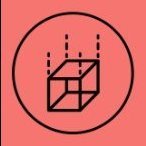


.thumb.png.515341faa24ef0233d878e7d05cff698.png)